SIP Trunking Admin Portal Guide
Frontier’s SIP Admin Portal makes it easy to configure your voice line options. This quick reference guide walks you through setting up your number, including call routing, call forwarding, direct dialing and external PBX access.
Usage Instructions
Accessing the SIP Admin Portal
-
1. Access the login page at: https://um.frontier.com/
- Enter the Main SIP Telephone Number and assigned password
- 2. Customer should change password at first login
-
3. SIP Portal homepage includes:
- Summary tab – displays main SIP TN and function status for peace of mind
- Forwarding tab – displays Call Forward options for flexibility *only manages display TN
- Settings tab – displays caller ID options to update for convenience
- Direct Dialing tab – displays DIDs to manage for emergency preparedness and management
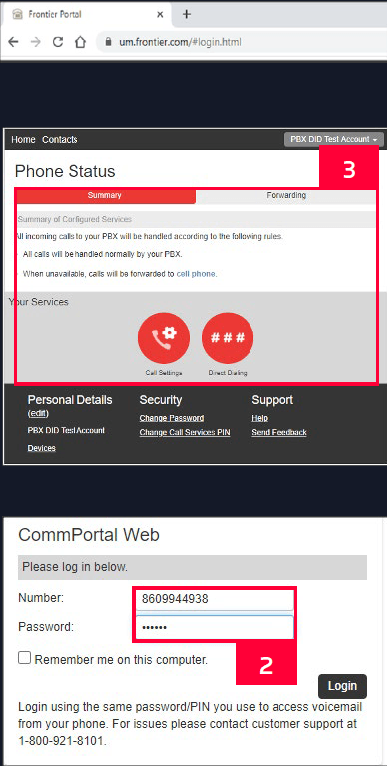
Direct Dialing & Call Forwarding
-
4. To configure Direct Dialing select Forwarding tab:
- Select check box to enable call forwarding
- Set up forwarding destination for future use
-
5. Use the “Forward calls to:” dropdown:
- Select alternative call forwarding destinations on the Forwarding tab
- Select “Other” to enter forwarding number

- 6. Select Direct Dialing Button to navigate the DID control page
- 7. Direct Dialing Page allows the user to select one of the DIDs to manipulate
- Actions include:
- View Individual Line settings (forward)
- Reset Line – Can change the name on a DID
- Unlock account – Allows the SIP admin to unlock DID if they had an individual PIN
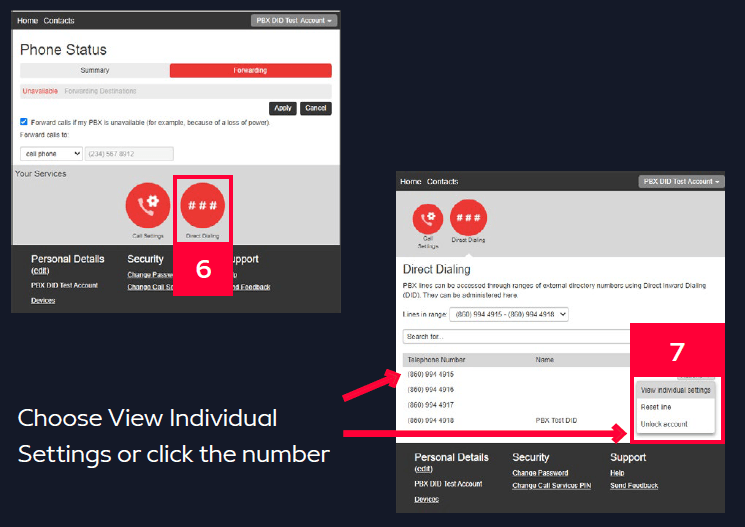
-
8. To configure Call Forwarding on a DID, select forwarding tab
- Enable call forwarding for this line
- Set up forwarding destination for future use
- Select Forwarding when the PBX is unavailable check box
-
9. Use the “Forward calls to:” dropdown:
- Select alternative call forwarding destinations on the Forwarding tab
- Select “Other” to enter forwarding number
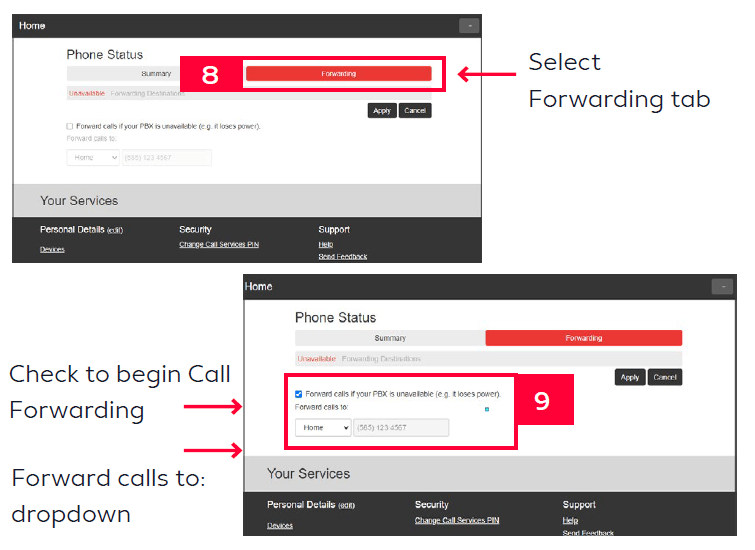
- 10. To pre-set forwarding destination click on the Forwarding Designations tab. Add a new forwarding destination by:
- Typing in the Destination name and number
- Clicking the Add button, then the Apply Button
-
11. Return to the Unavailable tab
- Click the “Forward calls to” dropdown
- All pre-set call forwarding destinations are displayed
- Select one of the destinations and click the Apply button to begin forwarding
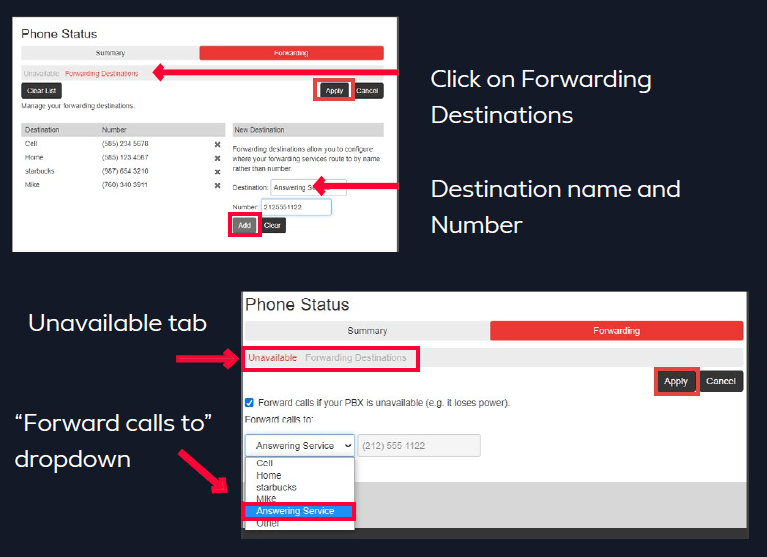
Ready to learn more? Get Frontier SIP and give your business next-level voice networking today!